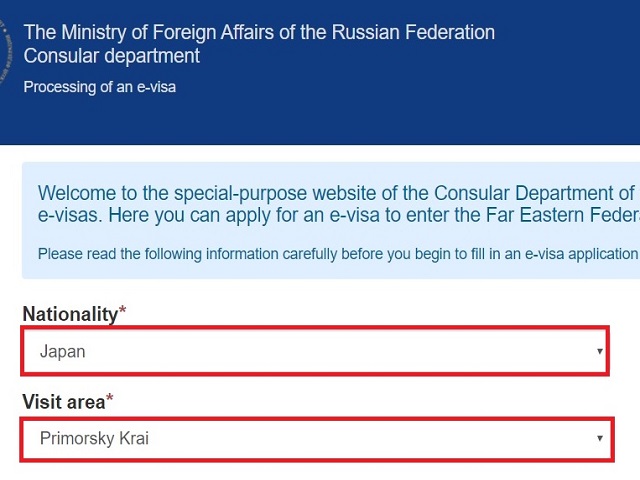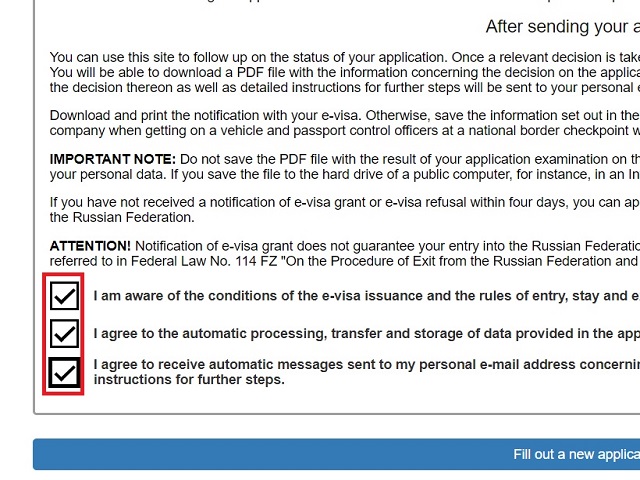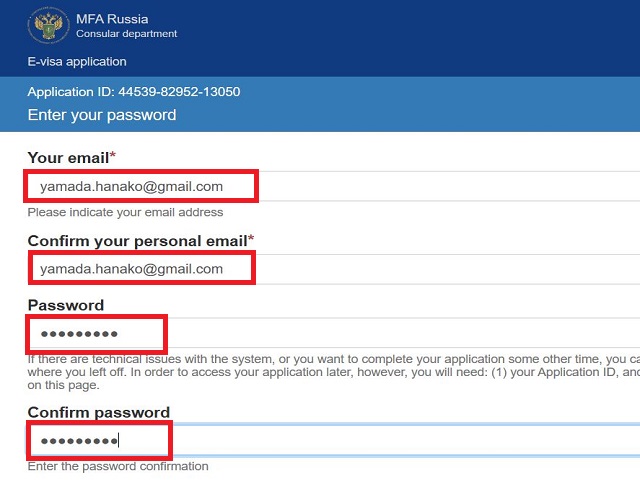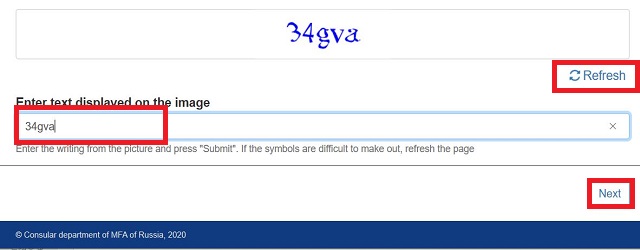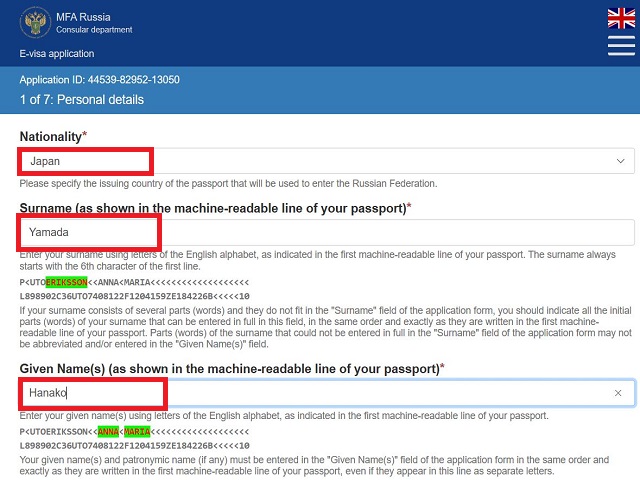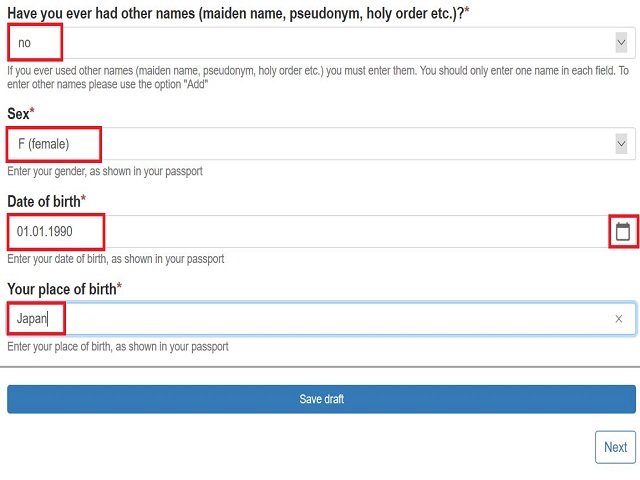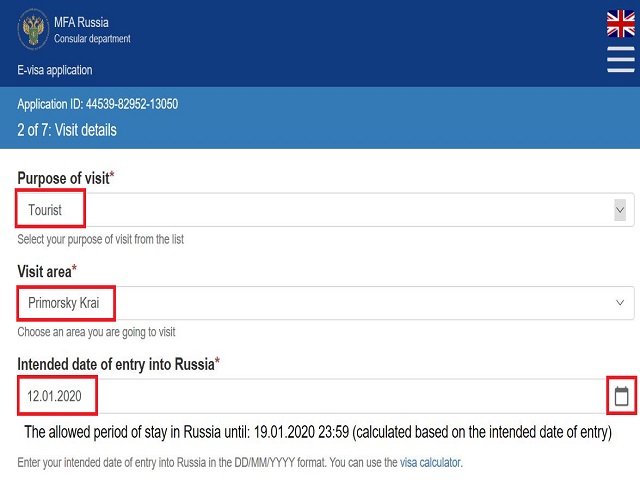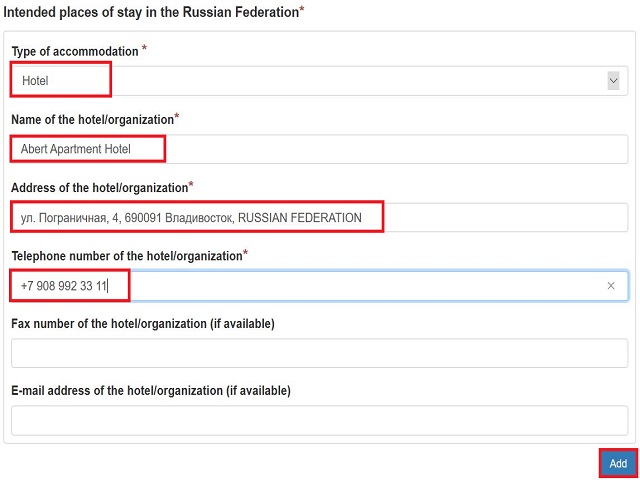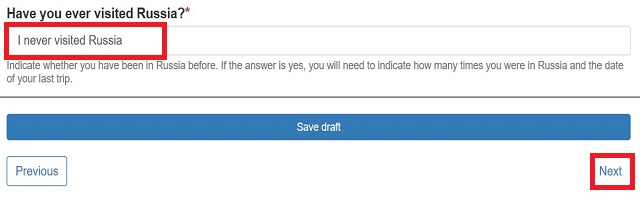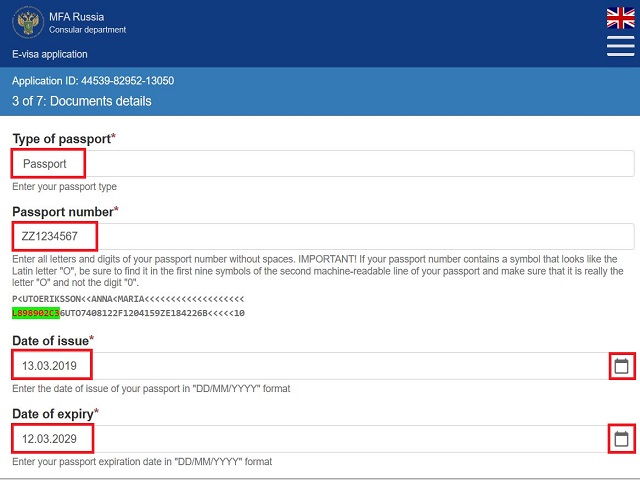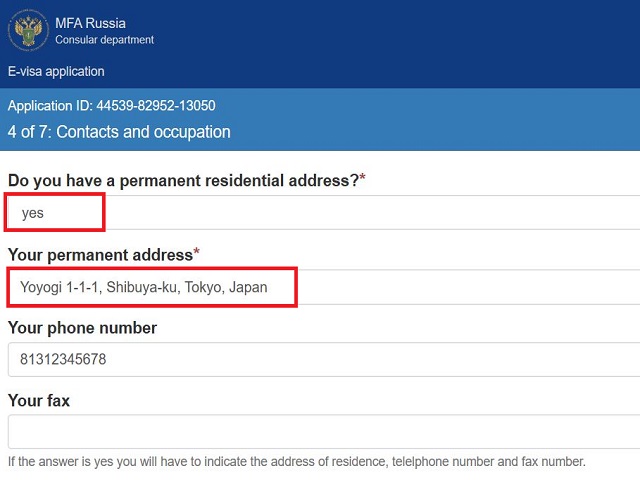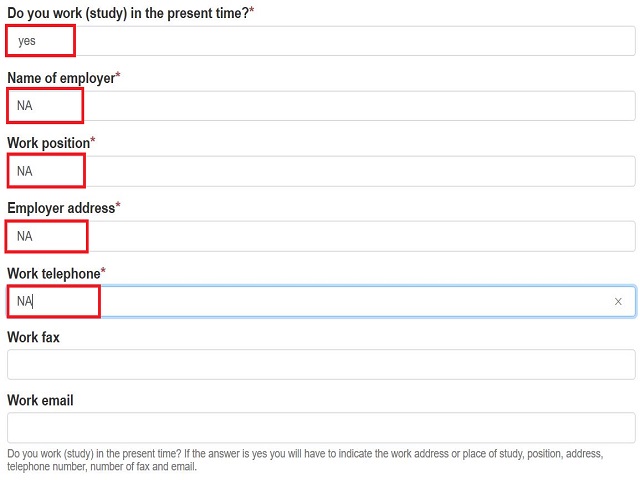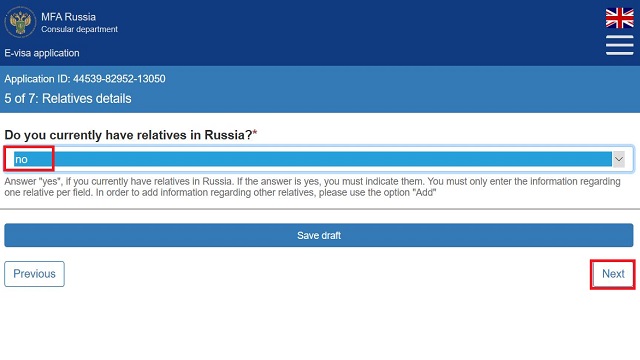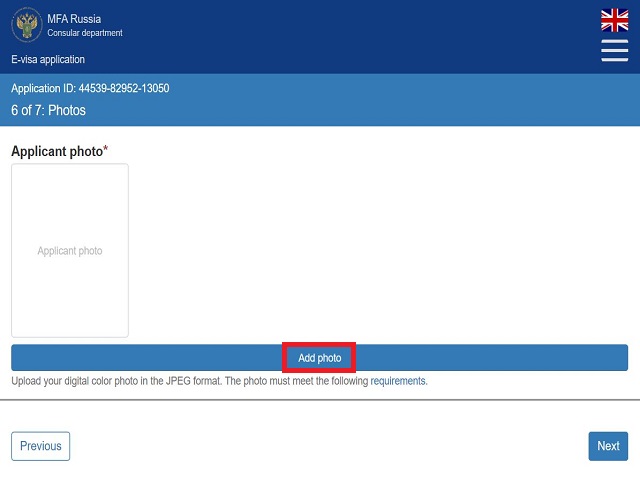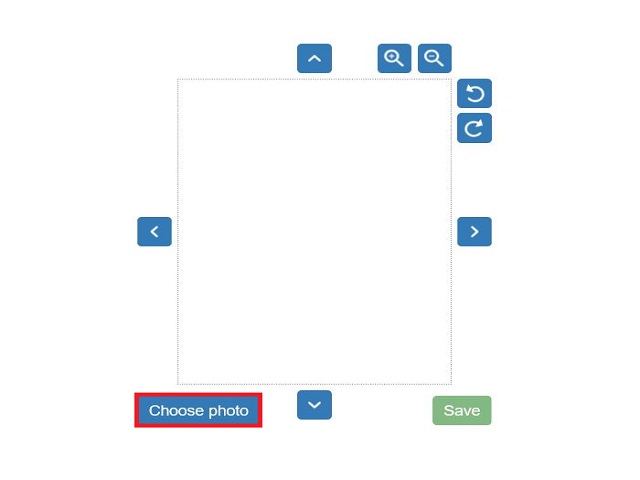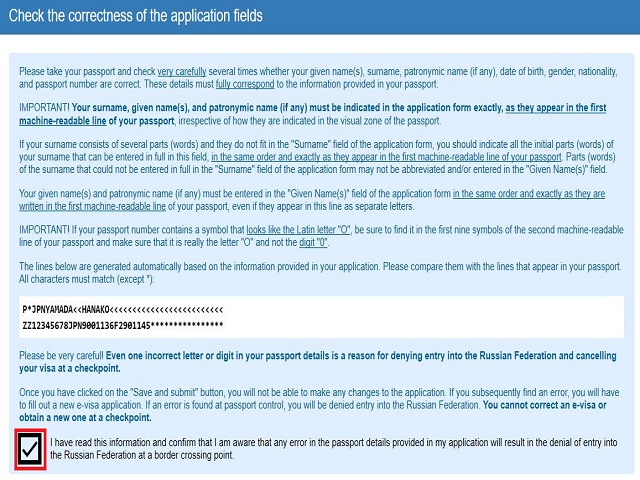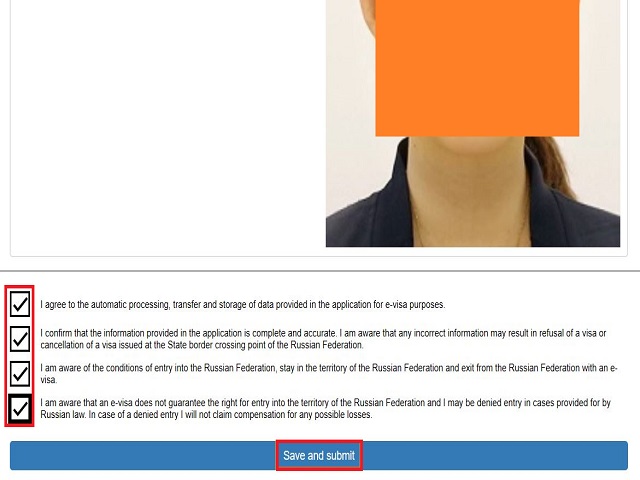Since August, 2017, Russia is issuing E-visa for foreigner who will make a trip to Vladivostok and around area.
Russian embassy in Japan mentions as below. (Please note that a different rule may be applied to people who are not Japanese.)
The electronic visa will be completed electronically on the above-mentioned website of the Ministry of Foreign Affairs of Russia at least four days prior to the date of entry and will be issued free of charge to foreign nationals with electronic photographs. No other documents are required to obtain an electronic visa.
Electronic visas are valid for no more than 30 days from the date of entry and the permitted stay in the Russian Federation is no more than 8 days from the date of entry.
You might think “Wow, it’s too difficult to apply for e-visa by myself..”, but it’s actually not too difficult.
I will walk you through how to apply for E-visa to enter Vladivostok for sightseeing.
Prepare picture image to apply E-visa
You need to prepare a picture image of your face.
As you are reading my blog, I am sure that you have an access to some electric devices like PC, iPhone or mobile phone.
If so, you can take a picture of your face with your mobile phone.
If you don’t have such tool, you can take a picture with your digital camera, or you can take a picture at a store and ask the store if you can receive digital image of the picture as well.
Here is the conditions required.
■ Picture must be taken within 6 months and the picture must be a person to request e-visa.
■ The entire face must be visible in the photo showing only the applicant
■ No difference from normal face, such as no hat, no background, remarkably open mouth and more teeth than necessary
■ No flash reflections or red-eye
■ There is no light reflection, discoloration, scratches on the eyeglass lens, and the frame is out of sight
■ The entire face is photographed from the shoulder, the whole head is located in the center, and the vertical length of the face is about 70 to 80% of the whole
■ Photos must be clear, without framework, 45mm high x 35mm wide
■ JPEG size should be within 20-30 kilobytes
In my case, I have an mobile phone, so I used picture app. to take a picture of my face. I took a picture of my face with different face size.
Then I saved those pictures to my PC.
“Paint” is pre installed to Windows, so I used this Paint by removing unnecessary area by using trim and changed image byte size by changing picture size.
You can reduce its percentage and save the picture until its size gets below 30 bytes.
For example, a raw picture you have taken a picture by using your mobile phone has a huge image size, so you can open its picture using Paint, then choose “Change size” -> Select percentage ->Height to change to percentage from 100 to 30.
In my case, even by doing so, the picture size was still 762.5KB.
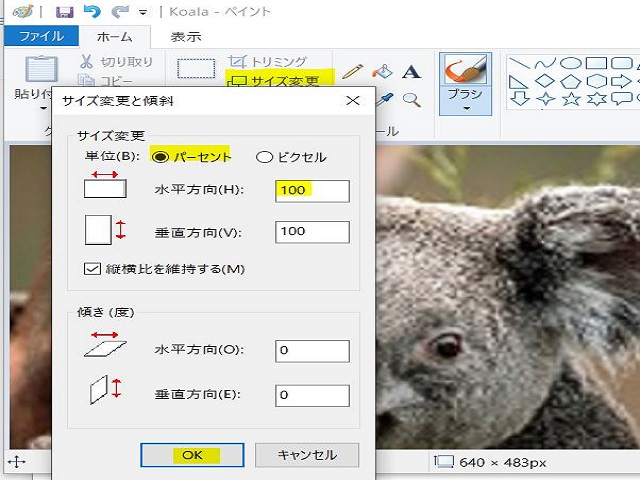
You once save the picture and again do the same to change the percentage and save the picture one more time.
After a few tries, my picture size became 22.7KB, so I saved this image to use to apply for E-visa.
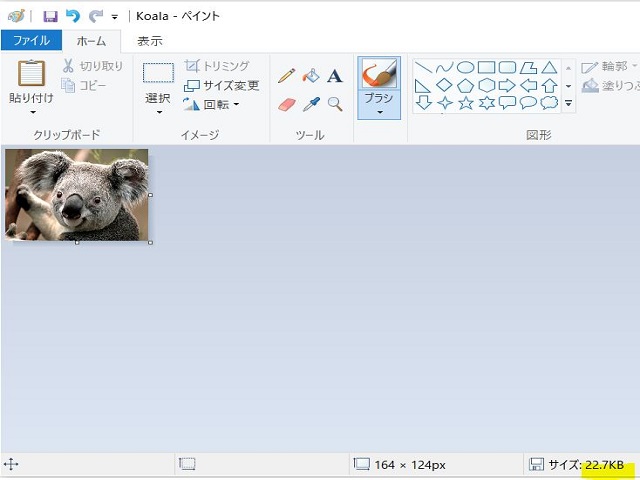
写真編集その2
Let’s access to Russian Federation Ministry of Foreign Affairs website
Let’s access to below link. It is a website of Russian Federation Ministry of Foreign Affairs.
You can apply for E-visa in multiple languages.
http://electronic-visa.kdmid.ru/index_jp.html
The page like below will be displayed.
You can select language from Russian, English, Japanese, and Chinese.
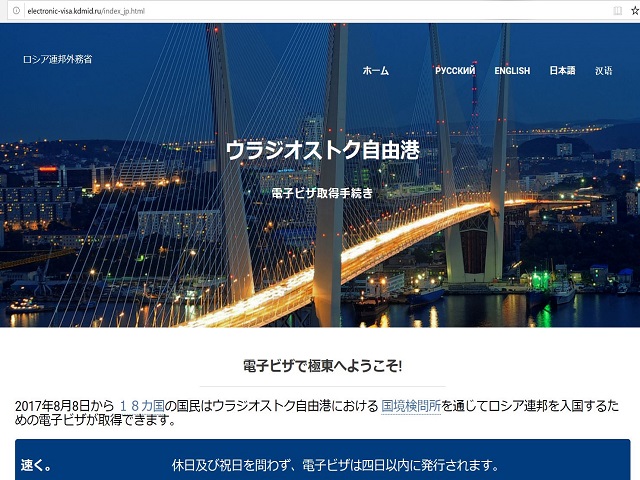
Scroll this page to the bottom.
Click the icon “Complete the application form for obtaining an electronic visa”.
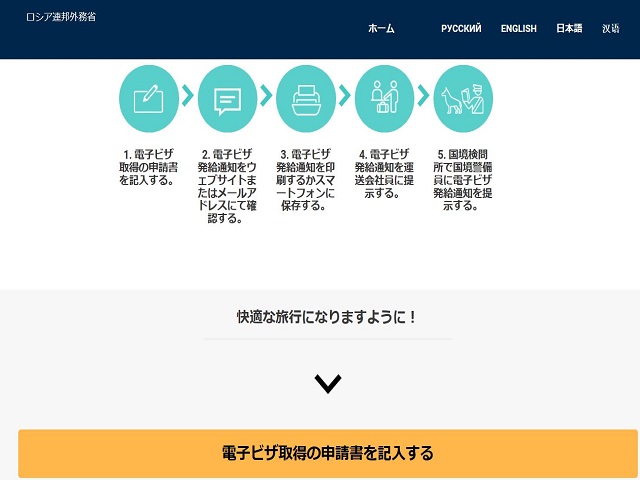
As I went on, there was a page that I entered the nationality, but since the link above was broken, I re-entered the English site and tried to enter it.
Select your nationality and area you stay
The following screen will be displayed. Select your nationality and area of stay.
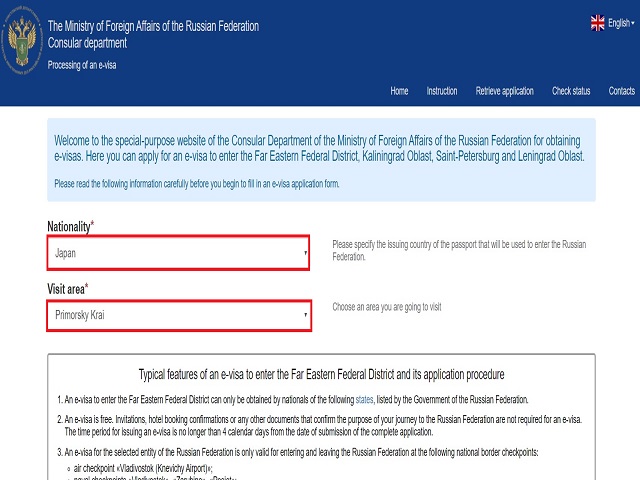
Nationality:Select your nationality like Japan
Visit Area: Select area you visit like Primosky Krai
If you scroll down the same screen, there are checkboxes, so check all of them.
It says;
「I understand the rules for entering, staying, and leaving the country for issuing E-visas.
We have agreed to retain application data related to E-Visa application.
I understand that details will be sent to my personal e-mail address regarding the contents of the application for the e-visa and the subsequent procedures.」
If you fill in check box, you can click「Fill out a new application form」, so click on that to continue.
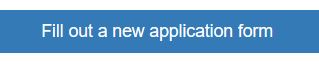
Set your email address and password for status confirmation
On the next screen, enter the e-mail address to receive the application details and set the password to access the site at that time because you can check the status of the application later.
Your Email:Enter the email address to receive the application details. You will receive an E-Visa, so be careful not to make a mistake.
Confirm your personal email: Enter the email address entered above for confirmation again. Please note that you will get angry if it is different from the email address entered above.
Password:Set a password to access the site later to check status. Set with 9 or more alphanumeric characters. Let’s not forget.
Confirm Password:Enter the password again for confirmation. Please note that you will get angry if it is different from the password you entered above.
You will be asked to enter the same characters that appear on the screen to make sure they are not being auto-filled on the machine.
In this case, since “34gva” is displayed in blue characters, enter the same characters in the lower frame.
If you can’t read or can’t read the text, press the “Refresh” button to see another choice and try it out.
If you can enter it, click “Next” at the bottom of the screen to proceed.
Don’t lose your application number.
When you proceed to the next screen, you will be given an E visa application number.
It is recommended that you click the “Print the e-visa application form ID” icon and print it before clicking “Next”.
In the Japanese screen, “Print Application Form Number” is displayed.
Even if you don’t print it, remember to use this Application ID to check the status later.
After printing, click the “Next” or “Next” button to proceed.
Enter the applicant’s name and date of birth
On the next screen, enter the applicant’s name and date of birth.
It is possible to apply in Japanese, but when I accessed it, the Japanese site was down, so I will explain it in English.
Nationality:Select your nationality. Since Japan was selected on the previous screen, Japan is automatically displayed.
Surname:Enter your last name. Here, I entered Yamada.
Given name:Enter the name. Here, I entered Hanako.
The green description below illustrates the location of the name displayed on the page with the photo of the passport, with support comments so that you can enter it in the same way as the passport.
Then there is the question, “Are there other names such as middle names in addition to the above names?”
I don’t think any Japanese have a middle name, so select “No”.
Sex: Select your sex
Date of birth:Enter your date of birth. You can also fill in the input format as shown below or click the calendar mark next to it to select it.
Your place of birth:There is also a description on the passport, so enter the same place of birth as written on passport.
You can click “Save draft” to save it as a draft, or click “Next” to proceed.
Here, I want to click “Next” and complete the application.
Enter the purpose of your stay and the expected date of entry
On the next screen, enter the purpose of stay, area of stay, and expected date of entry.
Purpose of visit:Select the purpose of your stay. For tourist purposes, select “Tourist”.
Visit Area:Select your stay area. Since Primosky Krai was entered on the previous screen, select it as it is.
Intended date of entry into Russia: Enter the date you plan to enter Russia. Enter it manually in the form below or select from the calendar mark next to it.
As you will see the message below, your stay will only be valid for 8 days from the date you plan to enter.
In addition, we will enter the type of location and address to stay.
Intended places of stay in the Russian Federation: Enter information on where to stay in Russia.
Type of accomodation: Type of accomodation. Select either Individual or Hotel. When staying at a friend’s house, etc., select Individual, and when staying at a hotel, select Hotel.
Name of the hotel/organization: Enter the name of the place to stay. In my case, I entered the name of the hotel where I would stay.
Address of the hotel/organization:Enter the address of the place to stay.
Telephone number of the hotel/organization:Enter the phone number of the place to stay.
Up to this point are required items, and the following “Fax number of the hotel / organization” and “Email address of the hotel / organization” are optional items, so enter them if you know them. I once proceed with any items blank.
If there are multiple places to stay, click “Add” to add the input information.
If you have only one place to stay, do not press “Add”.
The next question is if you have visited Russia.
「Have you every visited Russia?」
If you have visited, select “Yes”. If you are visiting for the first time, select “I never visited Russia”.
Click “Save draft” if you want to save the information entered so far and continue later.
If you want to continue, click Next to continue.
Enter your passport number and expiration date
Next, select the type of passport.
Type of passport: Most people think it’s a normal passport, so select “Passport”.
Passport number: Enter passport number
Date of issue:Enter the date of issuance of your passport or select from the calendar mark next to it.
Date of expiry: Enter the expiration date of your passport or select from the calendar marks next to it.
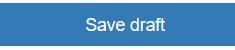 Click the button to save the information or
Click the button to save the information or
 Click the Next button to proceed.
Click the Next button to proceed.
Enter your residence address
On the next screen, you will enter information about your place of residence.
Do you have a permanent resident address?:Do you have a permanent address? Is the question. Select Yes.
Your permanent address:Enter the address where you are settled. In our example, we will enter the street address, city, state, and Japan.
Up to this point it is mandatory, then the home phone number and fax number are optional.
Fill in employment (student) information
Next, fill in the work (student) information.
You will be asked to enter a lot of personal information, try your best.
Do you work (study) in the present time?:Are you currently working or a student? Is the question.
If you have trouble, you may choose I do not work and I do not study in present time. .
I’m working, so I chose Yes.
Name of employee: Enter the name of your employer. I don’t have any particular employer, so I entered N/A in the sense of not applicable. (Because it’s getting a little troublesome, I feel like I don’t have to write this much …)
Work position: Enter the job title. I also entered N/A.
Employer address: Enter your company address. I also entered N/A.
Work telephone: Enter your company phone number. It seemed that I had to enter the number, so I put in my mobile number.
This is the required item.
The company fax number and email address are optional.
Do you have relatives in Russia?
The next screen asks if you have a relative in Russia.
“Do you currently have relatives in Russia?”
Most people don’t think so, so select “No”.
You can save the draft here by clicking “Save draft”, or click “Next” to continue.
Upload photos
On the next screen, upload the photos prepared in advance.
Click “Add photo” in the center of the screen.
A pop-up screen like the one below will appear.
Click “Choose Photo”.
When you select a photo from the folder on your computer where the photo is saved, the photo looks like this.
Click the enlarge / reduce icon or the up / down / left / right icons to adjust the size and position of the face in the photo so that it fits within the green frame.
After making the adjustments, click the “Save” button.
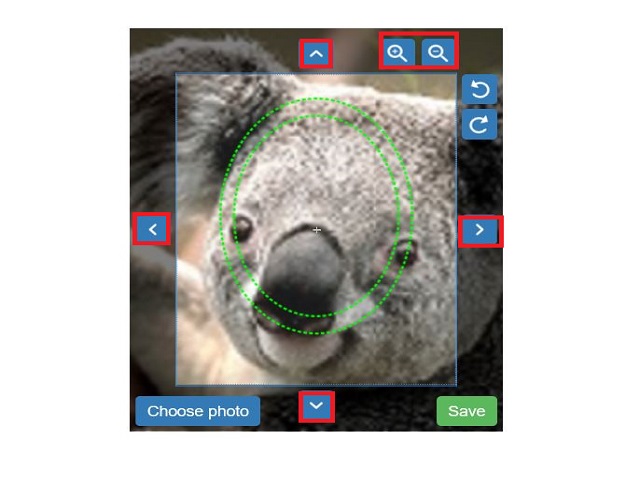
Click the Save button to display the photo confirmation screen.
Click “Next” to continue.
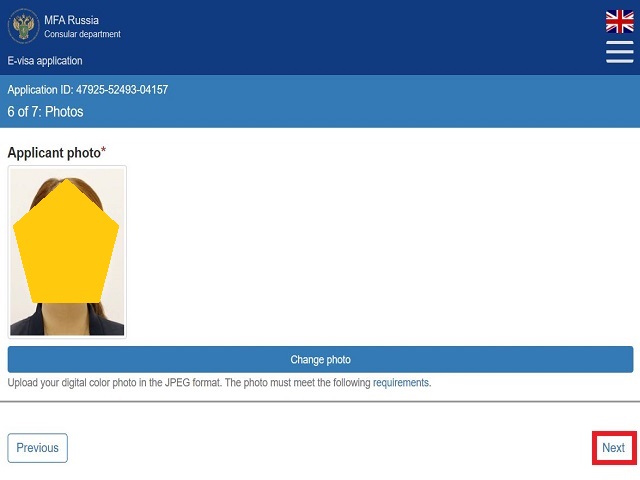
Confirm the information entered
The next screen will ask you to confirm that the information you have entered is correct.
Check whether the name is the same as the one displayed on the passport, whether the number is correct, and when the expiration date is.
If there is no problem, click the check box.
If there is information to be corrected, scroll the screen and click “Edit” in the correction box to correct it.
Scroll to the bottom of the screen and check the last confirmation item.
Finally click “Save and submit”.
The application is completed when the screen below is displayed.
You can check the approval status of your application by clicking the “here” link on this screen.
https://evisa.kdmid.ru/en-US/Home/StatusCheck
Saving this link makes it easier to check later.
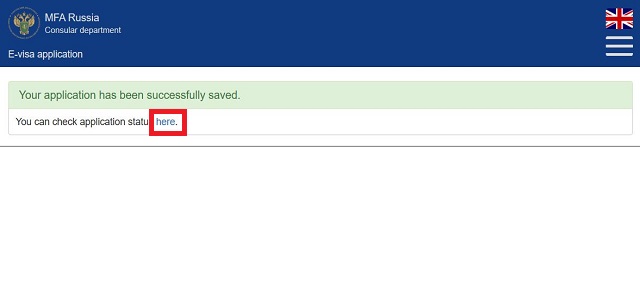
Check the application status
After applying, you should be able to see the application results in 4 days.
If your e-visa is approved, an email will be sent to the registered email address, so please check it.
It should arrive with the title e-visa notification.
You will receive an E-Visa as a PDF attachment.
If you do not receive the email, you can check the status directly.
Go to the link above, enter your Application ID and the password you set, and click Check Status.
Print out the issued E-Visa and take it with you on your trip!
It is required at the time of entry and departure.
Now everything is ready.
Enjoy yourself in Vladivostok!